Version 2023.6.8
![]() Published July 2, 2023
Published July 2, 2023
Improved Alerting

This release represents a significant enhancement to the existing alert functionality - the ability to see available alerts, alter them if desired, and add custom alerts that make sense for your operation.
Quick Access
When your operation is in a warning or alert status, the LED button at the top right turns from green to either orange or red.
When in a warning or alert state, you can click that LED to quickly bring those cards in an alert state onto the screen.
Editing Alerts

Each card allows you to view all alerts associated with that card. Every alert can be altered to:
- Enable / Disable - If an alert is too sensitive, or you want time to resolve the alert without seeing it, you can quickly disable the alert, and re-enable once the issue is resolved
- Alert Type - Each alert can be defined as either a warning, meaning something to look into, but may or may not affect business, or alert which could have negative business impact if not addressed immediately. You can easily change this categorization by selecting the Alert Type option while editing.
- Subject and Message - Each alert has a one line Subject and a multi-line Message. The Subject is a short description placed into an email subject line. The Message gives more information about the alert, including possible remedies. Both of these can be altered to suit your needs.
Custom Alerts
An exciting new feature is the ability to add custom alerts to any card, specific to your operation.
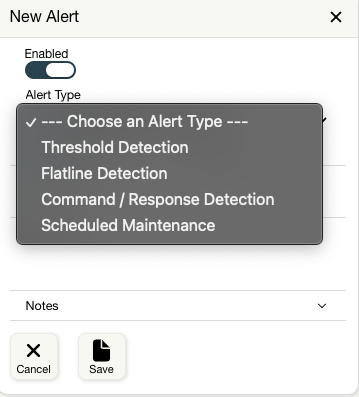
The different alert types you can add are described below.
Threshold Alerts
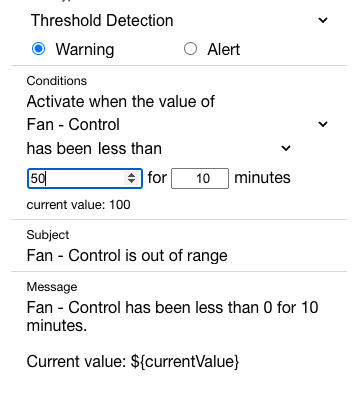
This is the most common type of alert. It lets you describe a numerical threshold, where the alert is activated when it passes this threshold for a specified amount of time.
It lets you define
- The element to watch - This is the card element to watch for
- The condition - This lets you tell the system to look for a specific value, a value less than, or greater than a value.
- The value - The threshold value to test against
- The duration - The amount of time that the threshold must be in this condition before activating the alert. This prevents alert flapping where alerts are activated and deactivated when it goes in and out of the threshold several times.
Flatline Alerts
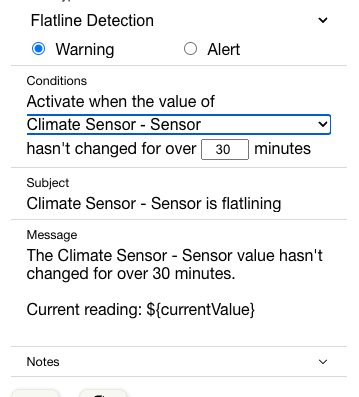
Flatline alerts are for sensitive sensors that change often. These sensors rarely flatline or produce a single value without changing.
Think of a heart monitor. The heart is always beating, and if the monitor flatlines, it is usually cause for alert - either that something is very wrong, or that a sensor has stopped sending data.
The conditions for this alert are
- The element - This is the value to monitor
- The flatline period - This is the amount of time the value has not changed before considering it a flatline.
Command / Response Alerts

This kind of alert is triggered by an action, and alerts if another action doesn’t take place after a specified time.
For example, when a water pump turns on you should expect water flow within seconds. If you have a water flow gauge, you can now create an alert that says When my water pump turns on, alert me if the water flow doesn’t start in 10 seconds
Here’s how this is set up
- Trigger element - The element in the card to watch
- Trigger condition - The condition to watch for
- Response card/element - The card and element to test
- Response condition - The condition and value to test for
- Wait duration - The number of seconds before testing for this value. This accommodates the fact that many actions have a delay before the reaction is detected, considering sensor polling rates, etc.
Maintenance Alerts
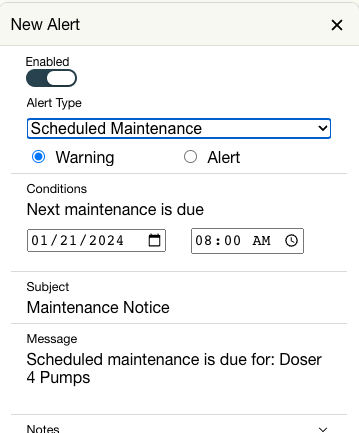
If you want to be notified of hardware maintenance using the Microclimates alerting system, add a Maintenance alert that specifies a date the alert is activated.
Upon activation, the alert can be disabled during maintenance, notes can be taken, and the alert can be placed back into service after setting the next maintenance date.
